Caution
Since version v4.2.0 the settings of this service are contained in the appsettings.json file. Do not use the web.config file for configuring Ometa settings. It will be overwritten after each upgrade.
BAM Portal
The BAM Portal is a web based portal with different dashboards built on top of the Ometa BAM Logging database. It is recommended to install the BAM Portal on an internal web server as stated by the recommended setup
Application Pool and IIS Site
- Ensure an application pool and an IIS site mapped to the %OMETA_INSTALLATION_MAP%/Ometa Software Suite/Services/BAM Service/ directory.
- Ensure an HTTPS binding to the site with a port of your choice, a valid hostname and ensure that a valid SSL certificate is selected. For SharePoint on premise, this is best practice but not required.
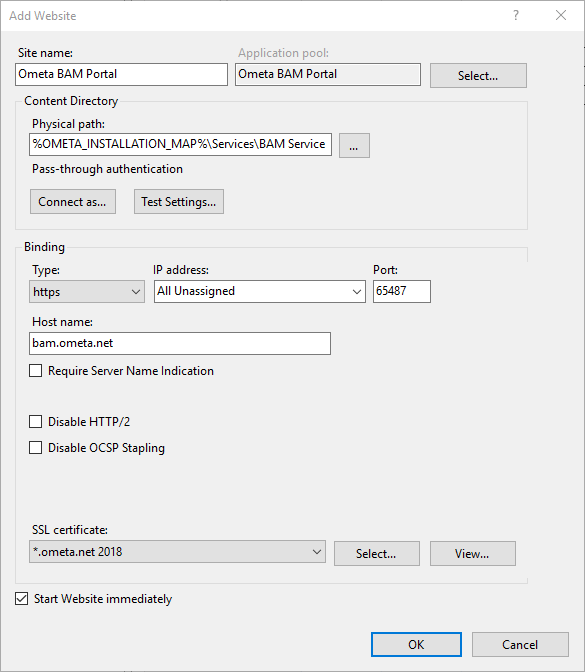
Service Settings
The BAM Portal requires two connection strings.
- CASEDBEntities must go to the Ometa Dynamic Case System database or CaseDB with older installations, and can be found in the main appsettings.json file, in the %OMETA_INSTALLATION_MAP%/Ometa Software Suite/Services/BAM Service directory.
- OmetaBAMDatabase must go to the the Ometa BAM Database, and is defined in the shared appsettings.json file, in the %OMETA_INSTALLATION_MAP%/Ometa Software Suite directory.
Important
Do not replace the entire connection string in CASEDBEntities; only the values of the settings data source, initial catalog, and if needed as well the user id and password.
The difference in connection strings is due to the use of different database libraries connecting to both databases. In case a connection string with the name BAMConnection is still present, that line can be removed as it will be ignored by the portal software.
The settings shown provides two examples for the data source. The first example is using the user and password are listed in the appsettings.json file. The second one applies trusted connections where the account of the application pool must have permissions on the database. Ometa recommends to use trusted connections.
Main appsettings.json:
{
"SharedSettingFiles": [
"..\\..\\appsettings.json"
],
"ConnectionStrings": {
"CASEDBEntities": "metadata=res://*/CaseDBModel.csdl|res://*/CaseDBModel.ssdl|res://*/CaseDBModel.msl;provider=System.Data.SqlClient;provider connection string=\"data source=sqlserver.yourdomain.net;initial catalog=OmetaDynamicCaseSystem;persist security info=True;user id=sqluser;password=sqluser password;MultipleActiveResultSets=True;App=EntityFramework\""
}
}
Shared appsettings.json:
{
// ...Other JSON settings...
"ConnectionStrings": {
"OmetaBamDatabase": "Data Source=sqlserver.domain.net;database=OmetaBAMDatabase;trusted_connection=yes;"
}
}
Azure SQL Database connection strings
When using Azure SQL Database services for data storage, adapt the connection strings a bit:
Main appsettings.json:
{
"SharedSettingFiles": [
"..\\..\\appsettings.json"
],
"ConnectionStrings": {
"CASEDBEntities": "metadata=res://*/CaseDBModel.csdl|res://*/CaseDBModel.ssdl|res://*/CaseDBModel.msl;provider=System.Data.SqlClient;provider connection string=\"data source='tcp:your-azure-instance-sql.database.windows.net,1433';initial catalog=OmetaDynamicCaseSystem;Uid=sqlaccount;Pwd=sqlpwd;Encrypt=yes;TrustServerCertificate=no;Connection Timeout=30;App=EntityFramework\""
}
}
Shared appsettings.json:
{
// ...Other JSON settings...
"ConnectionStrings": {
"OmetaBamDatabase": "Data Source='tcp:your-azure-instance-sql.database.windows.net,1433';database=OmetaBAMDatabase;Uid=sqlaccount;Pwd=sqlpwd;Encrypt=yes;TrustServerCertificate=no;Connection Timeout=30;"
}
}
Replace your-azure-instance-sql.database.windows.net, sqlaccount and sqlpwd with the proper corresponding values.
BAM Logging Configuration
The framework installer provides a default configuration so that the framework can start writing logs immediately after setup. Please consult the article BAM Log Configuration for more detailed information on how to adapt that configuration for a more fine-grained control about the logging.