Configuring Inline Editing
Configuring Inline Editing on MultiRecord View
- Select the MultiRecord view.
- Open the Views tab.
- Check Update Enabled.
- Select the Update View configured earlier.
Select an Inline Editing modus.
Save the changes.
Tip
Make sure that the MultiRecord view returns at least the fields of the update view. Unexpected behavior will occur because values are missing.
The following Inline Editing modes are supported:
| Modus | Description |
|---|---|
| None | Disable Inline Editing |
| Batch | Edit multiple records and save in a single batch. |
Starting Mode
The Multi Record with inline editing enabled can start in Read or Edit mode. To achieve this have inline editing enabled and open Layout tab. An option to specify the starting mode is present with following options:
- Read: Records can not be altered.
- Edit: Records can be altered.
Process As Single Batch
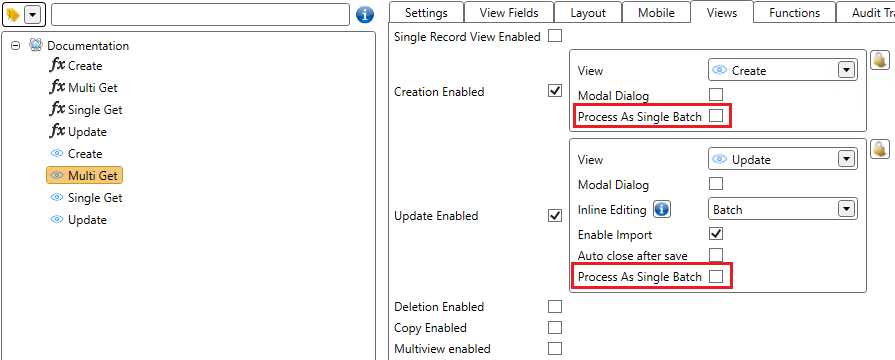
When this option is enabled, the update or create view records will be processed as a single batch. This means that the view will only be executed once with all the records.
When this option is disabled, the default behavior will be kept and the view will be executed, in parallel, for each record.
This option is set on the create/update view itself and can be found in the Advanced tab of that view, this means that enabling/disabling this option on the multi record view will also enable/disable it on the update/create view.
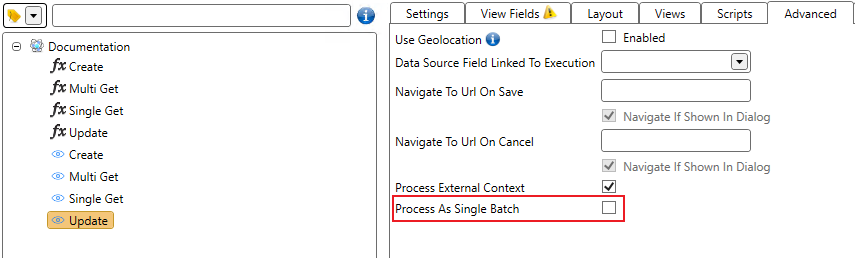
Unsupported Controls
The media control is not (yet) supported in inline editing to make sure performance is guaranteed.
To ensure usability while using inline editing, some controls will be rendered differently:
- WYSIWYG Editor as a normal Text Area.
- Data source RadioButtonsOrCheckboxes as List when Multi Value is turned off, and as a multi value Picker with validation if Multi Value is on.
- Data source MultiRecord as a Picker.