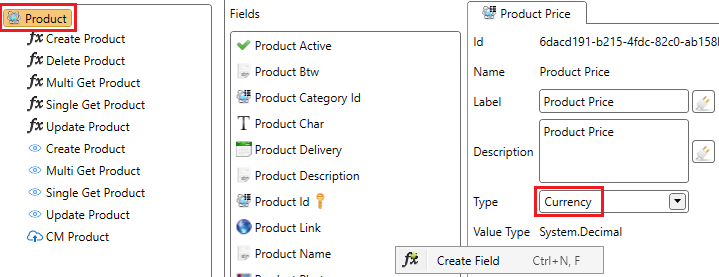When to Use a Currency Field
A currency field is used when the field in the ERP system contains a currency value.
- €1986
- $2600.85
Configure a Currency Text Box
In this section you will learn how to configure a currency text box. First you will get information about the object field settings. The second part describes the view field settings.
Object Field
If you create a new currency object field or method field, it is possible to change some type specific properties. Of course there are also a lot of generic properties like unique, external name or default value. Refer to common properties for more information about this topic.
- Click on the object.
- Create a new field.
- Change the type from Text to Currency.
Minimum Value
The default minimum value is -79,228,162,514,264,337,593,543,950,335. It is possible to override the default minimum value by checking the checkbox after the text box. In the figure below the value is changed to 0. This means that the value can’t be lower than zero and this will be checked in the ADM by the browser and by the framework in the back-end.
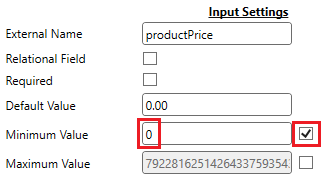
Maximum Value
The default maximum value is 79,228,162,514,264,337,593,543,950,335. It is possible to override the default maximum value by checking the checkbox after the text box. In the figure below the value is changed to 99999.00. This means that the value can’t be higher than 99,999 and this will be checked in the ADM by the browser and by the framework in the back-end.
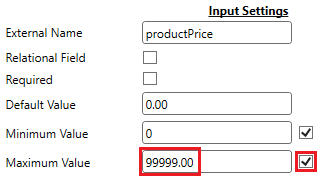
Interface Formatter
Refer to Interface formatter for more information about this topic.
View Field
A currency field is displayed in the ADM by a special currency control. Depending on the view type there are different properties. The figure below shows an example of what the control will look like in the ADM. The currency control shows the currency sign.
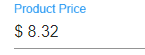
Multi Record View
| Property | Description |
|---|---|
| Decimals | Specify the amount of decimals you want to see. Example: if the property is configured to see 2 decimals, 85.686 will be rounded to 85.69. 1 will be rounded to 1.00. |
| Formatter | For more information: View formatter |
Single Record View
| Property | Description |
|---|---|
| Decimals | Specify the amount of decimals you want to see. Example: if the property is configured to see 2 decimals, 85.686 will be rounded to 85.69. 1 will be rounded to 1.00. |
| Formatter | For more information: View formatter |
| Events | JavaScript events used to interact with the numeric text box. |
Create and Update View
| Property | Description |
|---|---|
| Read Only | If checked the control can not be changed by the user. |
| Use Data Source | For more information: Configuring a data source. |
| Mask | Refer to rules and literals. When a mask is used, the layout of the control will be changed to a Kendo masked textbox. |
| Minimum Value | The minimum value is inherited from the method field. We advise not to break the inheritance and change the value on object level. In the ADM it is not possible to enter a value smaller than the minimum value. |
| Maximum Value | The maximum value is inherited from the method field. We advise not to break the inheritance and change the value on object level. In the ADM it is not possible to enter a value bigger than the maximum value. |
| Decimals | Specify the amount of decimals you want to see. Example: if the property is configured to see 2 decimals. 85.686 will be rounded to 85.69, 1 will be rounded to 1.00. |
| Events | JavaScript events used to interact with the numeric text box. |
| Formatter | For more information: View formatter. |