OPC UA Dashboard
To give users a head start in developing solutions with the OPC UA connector, the framework allows the creation of a basic OPC UA Dashboard. With this dashboard it is possible to list sensor information of a specific OPC UA-based lifecycle, and enabling or disabling the monitoring activities on particular sensors.
Important to note here, is that this dashboard only provides a simple setup to get going quickly with OPC UA but it doesn't support more advanced OPC UA-based scenarios, like using a sensor for multiple purposes or monitoring multiple variables of a single device. In such solutions, dashboards will have to be set up according to the requirements of those use cases.
Setting up the Dashboard
Follow each step below to set up the dashboard. Steps 1 and 2 help to check several prerequisites that must be present and later steps take care of the generation of the dashboard itself.
Step 1 - OPC UA Sensor Lifecycle
To display any information, a single lifecyle with basic sensor information is required. Not only such a lifecycle must exist, several predefined properties are also required for the dashboard to work properly.
If no such lifecyle exists, please use the OPC UA Wizard to create the sensor object first and then create a normal lifecycle based on that sensor object.
Required fields:
- Profile Name
- Object Node Id
- Object Browse Name
- Object Display Name
- Object Type Name
- Object Description
Any other fields may exist but only those listed above are absolutely necessary. Below are some pictures of a basic OPC UA sensor lifecycle.
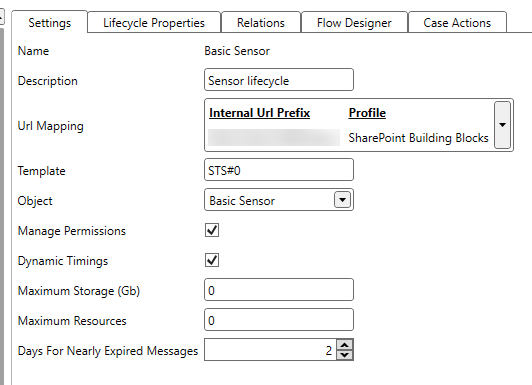

Step 2 - Check the URL Mapping in Case Management
The OPC UA Dashboard is based on a system lifecycle with the same name and those can only be created when an URL mapping based on the SharePoint Building Blocks exists. Check the presence of such an URL mapping or create a new one by clicking on the URL Mappings in the ribbon of the Case Management tab.

Step 3 - Adapting the OPC UA Dashboard Profile
The dashboard uses a specific profile named OPC UA Dashboard.
When first installed, this profile only contains default values which cannot be used to connect to a real OPC UA server. Update the different fields with proper connection information. More information about the fields can be found in the article Template.
Important
Do not use the OPC UA Dashboard profile for any other OPC UA-based solution, except for the OPC UA Dashboard itself. Any other usages may cause issues with existing solutions after future framework upgrades, as currently the profile will only be maintained in relation to the dashboard.
Step 4 - Ensure the System Lifecycle
As a last step, the framework must generate the OPC UA Dashboard. This is done by the executing the Ensure System Lifecycle method of the DCS.System object.
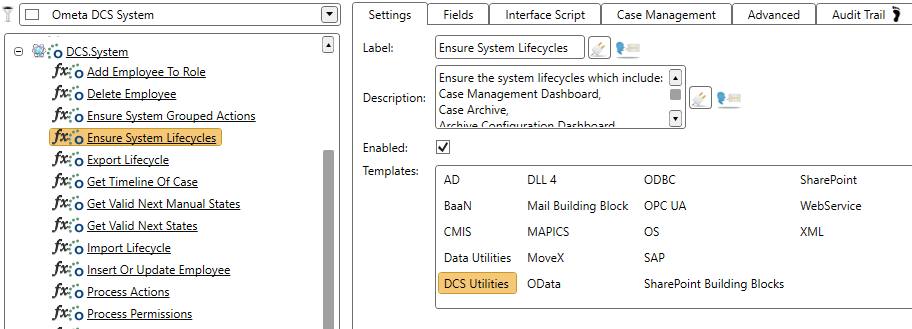
Fill in the input fields with the correct values. An example can be seen below. Make sure that the Sensor Lifecycle Name contains the exact name of the lifecycle as selected or created in step 1.

Click on the OK button to start the dashboard generation. When completed, the dashboard site can be found at the URL as defined in the URL mapping with the name as given in the Relative Url site.