Install Case Management Dashboard v2
The Case Management Dashboard provides a way to manage cases, queues, memberships and execute case actions. The Case Management Dashboard is a site collection which needs to be provisioned manually.
URL
The new Case Management Dashboard is part of the Obiz Suite and can be found on the Ometa Core Service: [your core service]/obiz-suite/cmd
Installation
Follow the next steps to create the dashboard:
Go to the Objects in the Ometa Business Connector.
Execute the Ensure System Lifecycles method from the DCS.System object. Use the DCS Utilities profile. Check (Re)create Case. This will create the system lifecycle in Case Management and the case.
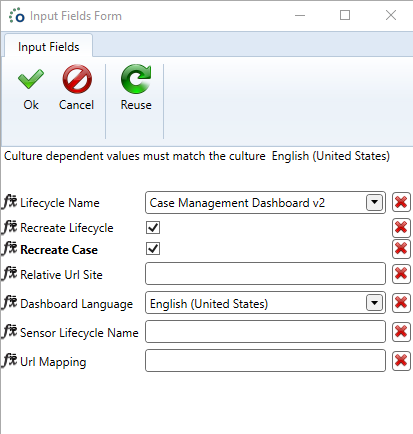
All ADMs in the Case Management Dashboard use the DCS ODBC profile. Click Profiles in the ribbon and select the DCS ODBC profile.
Inspect the Connectionstring. By default this contains: DSN=CaseDB. Make sure this data source is configured on the system.
Ometa ADM Client
Update the ometa.adm client to include the redirect URL of the obiz suite: [your core service]/obiz-suite/*
- Go to the Blue Application Menu.
- Click on Security and Clients.
- Click on Ometa ADM (ometa.adm).
- Add the Redirect URL: [your core service]/obiz-suite/*

Permissions
Ometa Administrator
When a person has the Ometa Administrator claim, the user has only access if Skip Security Checks For Admins is set True. If set to False you need to have a membership just as normal users.
Case Management Administrator
When a person has the Case Management Administrator claim, the user has access to the new Case Management Dashboard.
Configure Permissions
It is possible to configure permissions on the Case Management Dashboard. This happens on the same way as with other lifecycles.
- Navigate to "Core Service Url/obiz-suite/cmd/permission-management".
- Create the desired Roles and Groups. Make sure the group have "user manager" permissions enabled.
- Open the Flow Designer and right click the Created State of the Case Management Dashboard lifecycle.
- Click on Manage State.
- Click on the State Permissions tab.
- Configure all the roles which need access to the Case Management Dashboard.