Message Type
The Message Type table helps to stylize the Type for the Message field in the Messages table.
Note
This table will be available only for IT and Owners!
The Multi-View for Message Type
The Multi-View for Message Type will be placed on the page.
| Fields | Details |
|---|---|
| TypeID | The Message Type ID |
| Message Type | The Message Type Name |
| Fill Color | The color with which the Message Type column in the Message table will be filled |
| Font Color | The color with which the text in Message Type column will be displayed in the Message table |
| Tracking Enabled | When a message is created, also check if a Read Tracking should be enabled (track if a user has read the message) 0 = Not Enables; 1 = Enabled |
Note
The values in the table in the image are the default values.
By default, the table will be accompanied by 3 buttons (Create, Update, Details) and 1 refresh button.
Create Button (Add MessageType)
| Fields | Details |
|---|---|
| Message Type | String |
| Fill Color Value | A valid Hexa Code for Color |
| Font Color Value | A list with 2 colors (black/white) |
| Tracking Enabled | A CheckBox |
Note
Fields marked with * are required fields
Details Button (Get MessageType Details)
Show the details for a recording
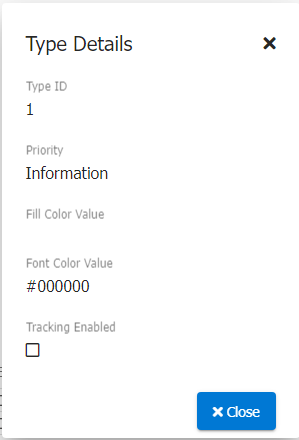
Update Button (Update MessageType)
The values for a selected record can be changed.
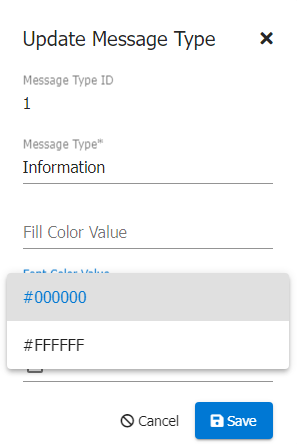
Messages
Messages are Unmanaged pieces of communication a.k.a. "Sticky Notes", always related to a given Case or LifeCycle. Messages DON'T trigger Alerts Messages can be "Promoted" to Issue Records (see Issue Design) Messages are NOT assigned to a user or group <> Tasks.
These Messages can be added to an Case for further follow-up.
Get All Messages considering of Source Case
The Multi-View for Messages will be placed on the page.
Display All Messages related to the Source Case regardless of MessageType.
| Fields | Details |
|---|---|
| Date | The date the message was created |
| From | The name of the person who created the message |
| Message | The content of the message |
| Last Modified | The last time changes were made to the message |
| Unread | The box is checked if the message has not been read or unchecked if the message has been read. Depending on the type of message (if tracking is taken into account or not), the message will be read by default |
| Type | The message type |
Get All Messages for Me
This table shows my messages.
Get All Unread Messages for Me
This table shows my unread messages.
Get All Unread Messages
In this table, all unread messages are displayed regardless of the user.
This table is provided with 3 different interfaces.
Also, all messages are displayed on the next tab.
Alternative view formats for messages
Note
For these tables, the related configurations must be made in Ometa
| Table | Details |
|---|---|
| Get All Inactive Messages | Get All Inactive Messages (Soft Delete) regardless of Type or Source Case |
| Get All Inactive Messages by Case | Get All Inactive Messages (Soft Delete) related to the Source Case |
| Get All Inactive Messages by LifeCycle | Get All Inactive Messages related to the Source Lifecycle |
| Get All Messages by Case | Get All Messages related to the Source Case regardless of Type |
| Get All Messages by Case by Type | Get All Messages related to the Source Case given a Type as Input |
| Get All Messages by Input | To make the management & maintenance easier, one can choose to create 1 Multi Get method and use multiple Input Parameters |
| Get All Messages by LifeCycle | Get All Messages related to the Source Lifecycle regardless of Type Mostly used in Dashboard Views |
| Get All Messages by LifeCycle by Type | Get All issues related to the Source Lifecycle given a Type as Input |
| Get All Messages by Type | Get All Messages regardless of Source Case given a Type as Input |
| Get All Unread Messages by Case | Get All Unread Messages related to the Source Case. Check against ReadTracking Table |
| Get All Unread Messages by LifeCycle | Get All Unread Messages related to the LifeCycle. Check against ReadTracking Table |
| Get All Unread Messages by Type | Get All Unread Messages given a Type as Input |
| Get All Unread Messages For Me | Displays all unread messages created by the current user |
| Get All Unread Messages For User | Get All Unread Messages given a UserContext as Input |
Unread Message KPI
This view shows how many unread messages the current user has, depending on the case.
Depending on the number of Unread Messages, it changes color (white for 0 unread messages, yellow for 1-9 unread messages and red for more than 9 unread messages).
Creating a Message
To create a new message click on the New button present on every multi view for Messages.
A view will open where the details about the message will be entered.
| Fields | Details |
|---|---|
| Date | Date, the current date when the message was created |
| Type | List, the message type |
| Message | Word, the content of the message will be entered |
| Case | List, It will be automatically completed with the current case but can be placed on any case in the current lifecycle |
| Applicable to all cases in lifecycle | CheckBox, it will be checked if you want the issue to be valid on all the cases in the lifecycle |
After saving, the From will be filled with the name of the user who made the message, the Last Modified field will contain the current date and the Unread field will be checked for all users who have not read the message. The message is marked as read when the message details are opened or when the update form is opened.
Note
Fields marked with * are required fields
Update a Message
The view for update will be found on the multi view of messages.
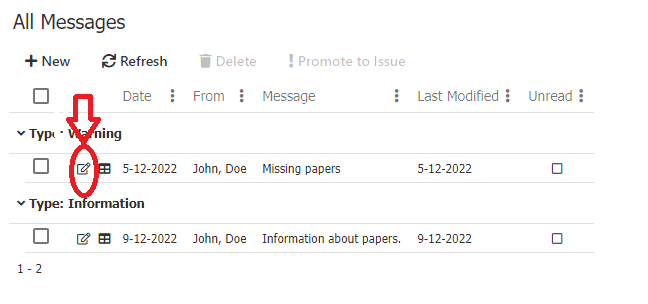
In the update view, changes/additions can be made to the message record.
If a new message is added, it will also store the user name and the date when the update was made.
Details Message
In this view you can see the details about the message.
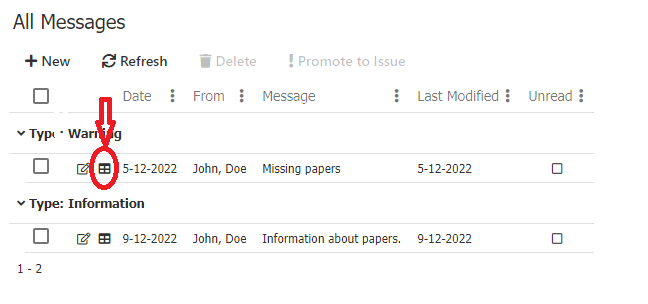
Delete Message
The message will continue to appear in the all messages tables, but it will be deleted from the other tables.
Promote to Issue
A message can be passed as an issue by pressing the button below:
A form will open where the details about the issue will be filled.
Also, this can be done from the update view, changing the type with issue (a form will appear where the details about the issue will be filled in):