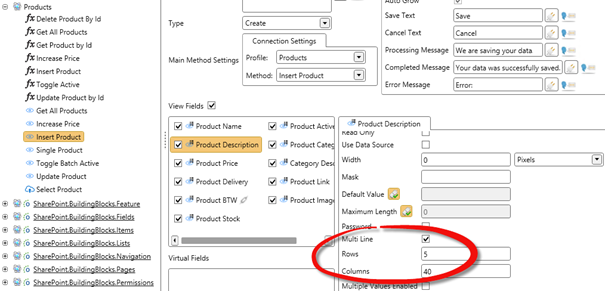When To Use A Text Field
A text field is the default value when a new field is created. Text fields are converted to .NET strings and could contain anything.
A text field is perhaps one of the most flexbile fields. Anything could be stored in text fields even dates and numeric values. Of course, if you want to use the advantages of the type casting you should use the available field types.
Configure A Text Box
In this section you will learn how to configure a text box. First you will get information about the object field settings. A second chapter describes the view field settings.
Object Field
If you create a new text object field or method field, it is possible to change some type specific properties. Of course there are also a lot of generic properties like unique, external name or default value. For more information: Common Properties
- Click on the object.
- Create a new field.
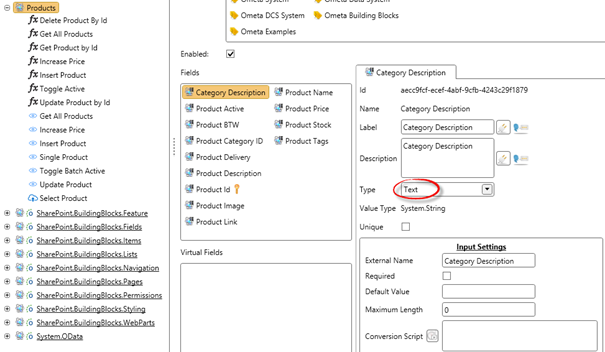
Maximum Length
A text object field has one type specific property. The maximum length specifies the maximum amount of characters. It should be a positive numeric value and it will be checked by the ADM and CM as well as in the framework back-end.
The default value of this property is 0. This means that it could be any length. It is possible that the web browser overrules this setting. Some browsers do change the maximum length to 524288.
View Field
A text field is displayed in the ADM and CM by an HTML text box. Depending on the view type there are different properties.
Multi Record View
| Property | Description |
|---|---|
| Multi Line | If checked, \n and \r characters will be replaced by a new line. If not checked the \n and \r will not be replaced. |
| Multiple Values Enabled | If checked, the multi value separator ;# used with check boxes and multi value picker will be replaced by a comma. For more information: Replace ;#. |
Single Record View
| Property | Description |
|---|---|
| Multi Line | If checked, \n and \r characters will be replaced by a new line. If not checked the \n and \r will not be replaced. |
| Multiple Values Enabled | If checked, the multi value separator ;# used with check boxes and multi value picker will be replaced by a comma. For more information: Replace ;# |
| Events | Events could only be configured on a vertical single record view. Check the Vertical Layout check box in the layout tab. It is only possible to configure the following events:
|
Create and Update View
| Property | Description |
|---|---|
| Read Only | If checked the control could not be changed by the user. |
| Use Data Source | For more information: Working with data sources. |
| Mask | Refer to rules and literals. |
| Password | If checked, the characters will be masked by *. Implementation could be different depending on the browser. |
| Multi Line | If unchecked, the ADM and CM display a textbox. If checked, the ADM and CM display a text area. It is possible to change the amount of rows and columns. |
| Multiple Values Enabled | If checked, the multi value separator ;# used with check boxes and multi value picker will be replaced by a comma. For more information: Replace ;#. |
| Events | JavaScript events used to interact with the text box or text area. |
Configure A Text Area
A text area is nothing more than a text field with the possibility to use enters.
Look, this is a text area in a create or update view:
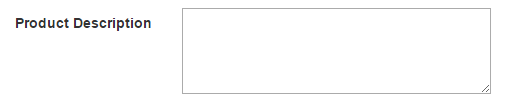
Follow the next steps to create a text area:
- Create a text field.
- Go to the view.
- Check the Multi Line checkbox of the view field.
Multi line means that \n and \r characters will be replaced by a new line (in HTML a br-tag). In a create and update view you also have the possibility to specify the amount of rows and columns. If you are familiar with writing HTML you probably recognize this. Rows and cols are the number of characters that are going to fit in the text area.