Editing Values in Batch
Editing values in batch allows the user to edit a lot of records in one time without having to save it for every record. There is one save button at the top. This scenario allows the user to edit a lot of records but cancel all these changes without saving.
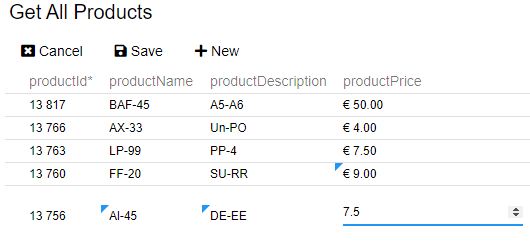
In this article we will guide you through the configuration of batch inline editing and show you what the effect will be for the user.
Configuration
- Select a Multi Record View(Multi Get Product) view.
- Open the Views tab.
- Check Update Enabled.
- Select an Update View to use.
- Set Inline Editing to Batch.
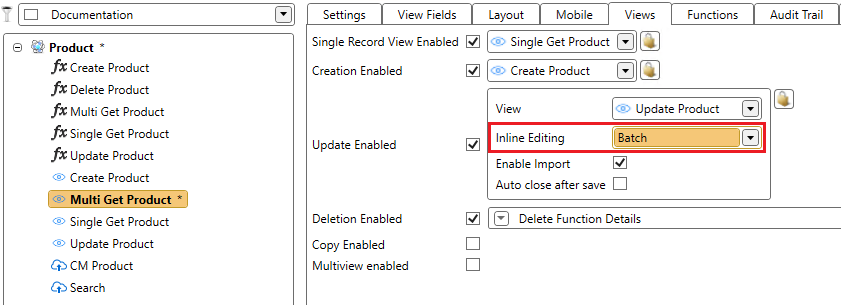
- Save the changes.
Tip
Make sure that the update view has a Multi Record View for Inline Editing configured. If done incorrectly, an error will occur. Please refer to Specifying the inline editing data set in case this error is thrown.
Warning
It is important that the Multi Record, configured on the Update view, returns at least the values shown in the Update view. When the Multi Record returns less values, unexpected behavior with the data can occur.
Save
The Save button is always shown but might not always be clickable. Clicking this button will save the records that have been changed. The button will be disabled in following cases:
- No changes made.
- A cell has a validation error.
- A cell has a conflict.
When realtime is not configured, a check will be executed to check for conflicts before saving. If there are conflicts, save will be canceled and conflicts are shown