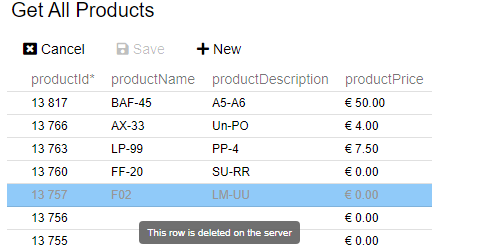Editing Values In Inline Editing
When in edit mode, values can be edited. The way and when the records are saved depends on the edit mode. The possible modes are Batch, RecordRowLeave(Not supported) and RecordButtons(Not supported).
Configuration
- Select a Multi Record View(Multi Get Product) view.
- Open the Views tab.
- Check Update Enabled.
- Select an Update View to use.
- Set Inline Editing to an Inline Edit mode.
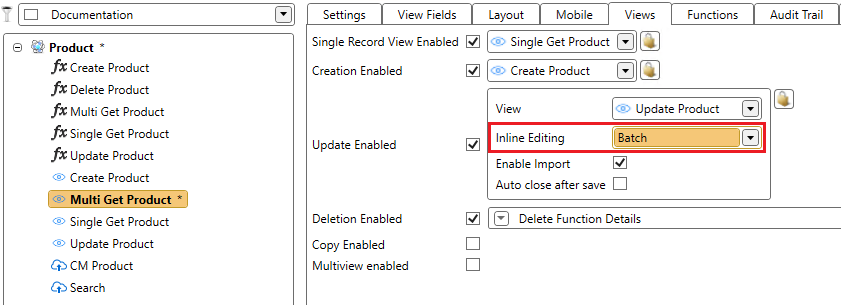
- Save the changes.
Tip
Make sure that the update view has a Multi Record View for Inline Editing configured. If done incorrectly, an error will occur. Please refer to Specifying the inline editing data set in case this error is thrown.
Warning
It is important that the Multi Record, configured on the Update view, returns at least the values shown in the Update view. When the Multi Record returns less values, unexpected behavior with the data can occur.
Inline Edit Modes
There are different modes available to handle inline editing. The main differences lay in the way and when the records are saved.
Batch
The Batch mode is used to save multiple records at once. For more information, see editing values in batch.
RecordRowLeave
Not supported yet.
RecordButton
Not supported yet.
Working with Inline Editing
The first thing that you will notice is that a button has been added to the header of the ADM:

Clicking this button will change the layout of the ADM. The ADM now shows all the visible fields of the Update view, with the data from the attached Multi Record View For Inline Editing. It can be possible that you see more or less columns than before.
Some functionalities will not be available in inline editing to prevent unexpected behavior:
- Paging
- Header and row functions
- Context menu
- Filtering
- Sorting
Header Buttons
The header of the ADM can have two buttons at this point.

Cancel
Clicking this button will close inline editing and set the multi record view to a read only state. If you have pending changes, a pop up dialog will be shown asking what you want to with those changes.
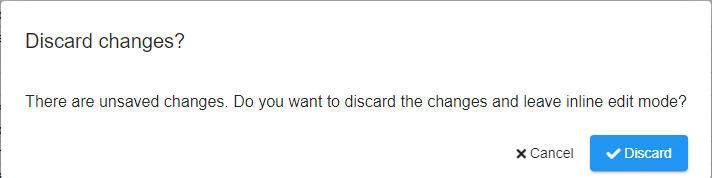
Save
The Save button is always shown but might not always be clickable. Clicking this button will save the records that have been changed. The button will be disabled in following cases:
- No changes made.
- A cell has a validation error.
- A cell has a conflict.
Changing Values
Values can be edited easily. Just click on a cell and let the magic unfold itself. Values that have been changed are shown with a small triangle.
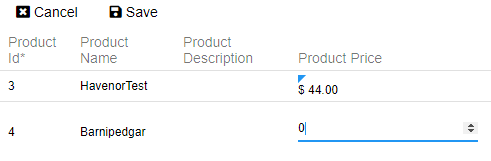
Add Record
You can add records while in inline editing. On the MultiRecord where inline editing is enabled, configure a creation view.
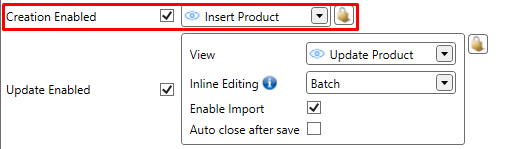
This will add a new button when in edit mode. When clicking the button a record will be added on top of the row with the default values configured on the create view. An undo button can be clicked to remove the unsaved record.
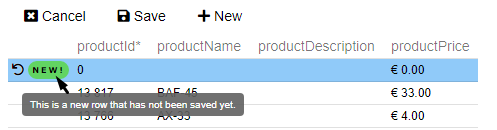
Warning
Make sure that the Insert view returns the added record. Otherwise unexpected behavior will happen because of missing values.
List Item Functions
The inline edit grid shows the functions configured on the original multi record view. When clicking on a function, the function will be executed, even when there are pending changes or conflicts. The configurator has to block the execution of the function by setting disable/hide conditions, or by preventing the execution in the BeforeExecution event of the function. Refer to the CSL for the possible checks.
Conflict
It can occur that multiple users edit values while you are in edit mode. This will result in a conflict that has to be resolved before saving.
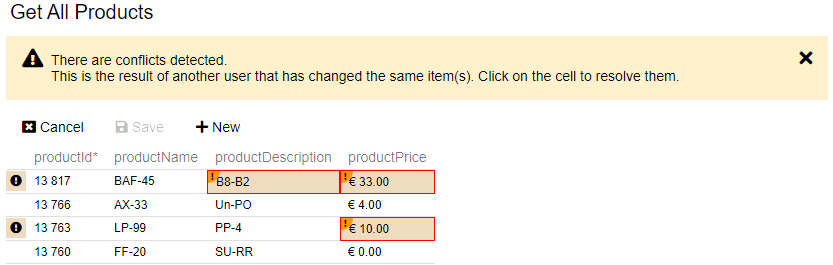
Resolve Cell Conflict
You can handle the conflict cell by cell by clicking on each cell.
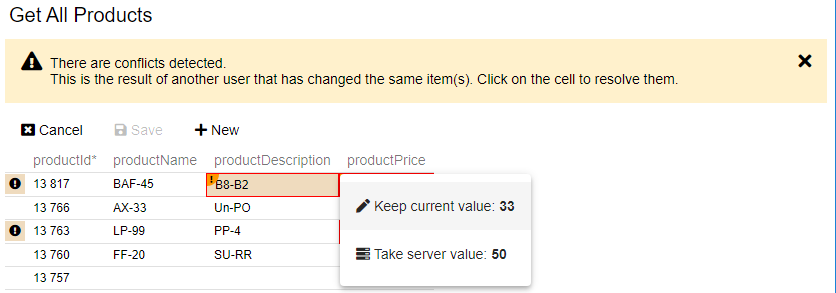
Resolve Row Conflict
It's also possible to handle all conflicts in a row by clicking on  .
.
This opens a dialog where you can choose between the current and server values.
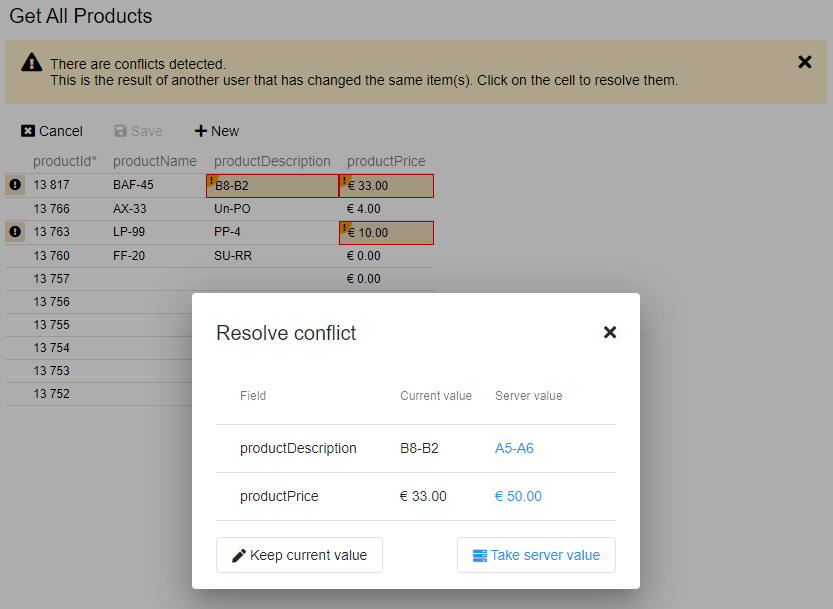
Realtime
When realtime connection is enabled, values will be updated/added/removed in runtime.
Warning
Make sure that the methods that are used are realtime enabled. See realtime for more information how to configure this.
Update
When an update comes through, the record will be updated with the new values. If a cell has already been updated by the user, a conflict will be shown.
Delete
When a delete comes through, the record will be removed.
If a cell has already been updated by the user, the row will be disabled. This way the user knows his altered record has been removed from the server.