Configuring Inline Editing
Tip
This configuration is only for the Kendo ADM. If you are using the latest ADM version, refer to the latest configuration
Specifying the Inline Editing Data Set
An Update view needs a SingleRecord view configured. This SingleRecord view is used for retrieving the data for the record that will be edited. Using the same SingleRecord view to retrieve all the data for inline editing would cause a huge performance penalty. Therefore we have to first configure a MultiRecord view on the Update view.
This article will guide you through the extra configuration on the Update view to specify the data set that will be used for inline editing.
- Click on the Update view.
- Select the MultiRecord view as Multi Record View For Inline Editing.
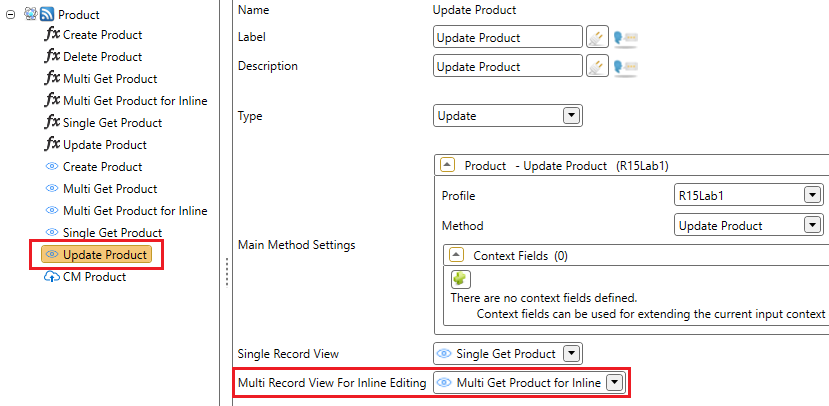
- Save the changes.
The MultiRecord view that is chosen, will be used to retrieve all the records of the current page before entering inline editing. If you specify an Update view for inline editing without this configuration, the object can't be saved and you will receive the following notification:
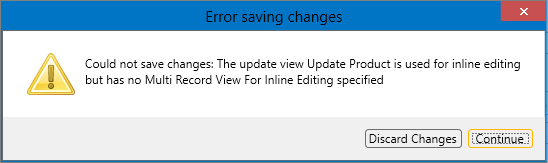
Tip
Make sure that the MultiRecord view returns at least the fields of the update view. Unexpected behavior will occur because values are missing.
Configuring Inline Editing on MultiRecord View
- Select the MultiRecord view.
- Open the Views tab.
- Check Update Enabled.
- Select the Update View configured earlier.
Select an Inline Editing modus.
Save the changes.
The following Inline Editing modes are supported:
| Modus | Description |
|---|---|
| None | Disable Inline Editing |
| Batch | Edit multiple records and save in a single batch. |
Unsupported Controls
The media control is not (yet) supported in inline editing to make sure performance is guaranteed.
To ensure usability while using inline editing, some controls will be rendered differently:
- WYSIWYG Editor as a normal Text Area.
- Data source RadioButtonsOrCheckboxes as List when Multi Value is turned off, and as a multi value Picker with validation if Multi Value is on.
- Data source MultiRecord as a Picker.