BAM Log Analysis
With the help of the BAM system, the Ometa framework has a very extensive logging feature. However, the BAM Dashboard cannot show a complete overview on the performance of method execution or specific issues like interface kills/startup turnarounds. To extract those kinds of information from BAM, it is almost obligatory to run SQL queries on the BAM database.
To avoid accessing the BAM database directly, a new system object Ometa.BAM.LogAnalysis is added which provides several pre-made methods to assist with these analysis activities.
Note
The timestamps in the Excel reports are presented in local time from the Framework Server.
BAM ODBC Profile
As with any other method in the framework, you need a profile with the connection information to run these reporting BAM log methods. If no profile exists yet with the connection information to the BAM database, create one.
Note
The BAM ODBC Profile must use the SQL Server ODBC Driver because it relies on the datetimeoffset column type. Refer to the Which ODBC Driver to Use article for more information.
The screenshot below shows an example of such a profile.
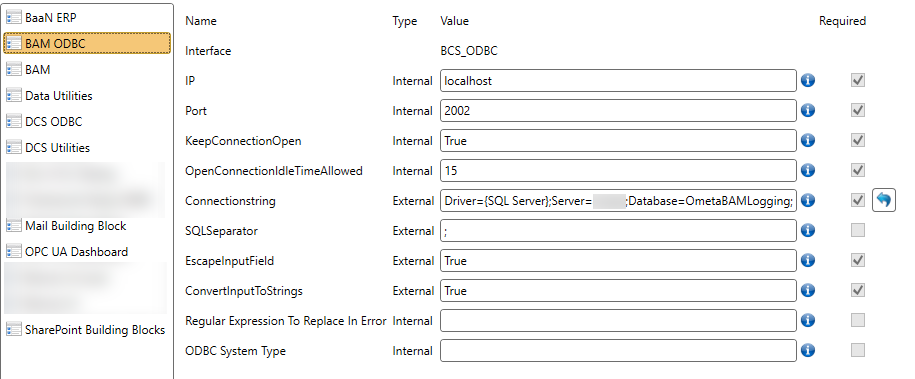
Reporting Methods
Knowing exactly what each method returns of information, is important to interpret the results correctly. The following paragraphs provide a short description of each of them.
Input Date Range and BAM Extraction Execution Times
Warning
Having a couple of million of rows in the BAM database is quite common. Some BAM queries can take a while executing before returning the result. Therefore, it is strongly advised to limit the data range over which the methods run, at most to 24 hours (one day).
Taking a longer timespan should only be used if it is known upfront that the BAM logging table contains a rather small amount of rows.
Every BAM analysis query has 2 input fields (some queries have a few more inputs):
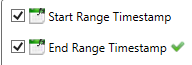
Start Range Timestamp: sets the beginning of the date range.End Range Timestamp: sets the end of the date range.
To make sure the date range is provided correctly, the field End Range Timestamp has an extra validation check so that it will always be larger (= later) than the Start Range Timestamp.
Common output fields
On the object, several fields are defined of which most are shared between at least 2 or more methods. With this approach, an attempt is made to generalise the interpretation of the output across the analysis queries.
Detailed description of some of those fields:
Timestamp: the timestamp of the logging of the event (= the source of logging). This is not the time of the event itself.Correlation IDandParent Correlation ID: identifiers link logged events between different processes of the framework in a tree-like fashion.Process Name: executable name of the process that has logged the event. This can be the name of an interface (bcs_*.exe), bcm.exe or others.
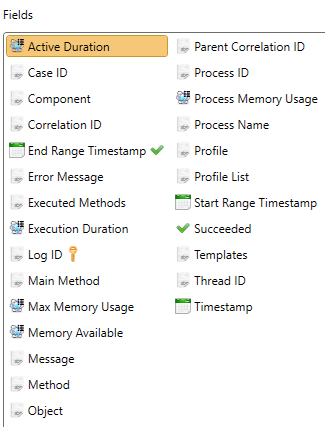
Method Get BCA Health Reports
Reports the BCA status information regarding connected BCM processes.
Additional output fields:
Pending BCM Accepts: whether any acceptations from BCM requests were still pending at the moment.Connected BCMs: the number of BCM's connected at the time of BCA health reporting.Available Completion Port Threads: the total available number of connection handling worker threads at time of logging.

Method Get BCM Health Reports
With this method all BCM health counters of the running framework can be followed over time.
Additional output fields:
Total Private Memory In Use Kb: the total memory in use by all framework processes, reported in Kilobytes.Total Processes CPU Percentage In Use: the total CPU percentage usage of all framework processes.Connected BCM Count: the total number of BCM threads connected to clients.Active BCM Count: number of active running BCM threads.
Method Get BCM Slot Requests
Returns all active BCM slots with their activity duration and which methods were run during those actions.
Additional output fields:
Active Duration: the full duration a slot was active, in seconds.Thread ID: the internal thread ID used for the BCM slot.Total Method Executions: the total number of methods executed during the existence of the slot.
Method Get BCM Startups
Lists all newly started BCM processes.
Additional output fields:
Thread ID: the internal ID of the BCM slot thread.

Method Get Data Model Excess Load Times
This method displays a list of all processes that took longer than a prescribed timespan (+/- 1 second) to connect to any system database (framework or case management) and to load the corresponding data model in memory.
Additional output fields:
Process Name: the name of the executable file used to start the process.Process ID: the internal Windows process ID of the process.Connection Time Seconds: the time it took to connect to the database and load the data model, in seconds.Connection Destination: type identification to which database the connection was made. FW = framework database, DCS = case management database.
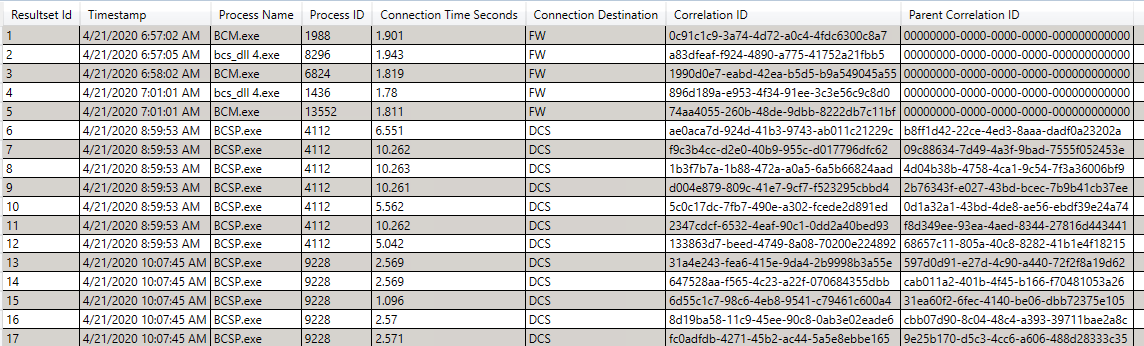
Method Get DCS Case Saving Times
Retrieves a list of DCS timings that show how long it takes for the system to save case information.
Additional output fields:
Case ID: the internal ID of a case within DCS.Execution Duration: total number of seconds it takes to save a case.Case Display Name: the name of the case as shown to end-users.Message: a log message of the save action.
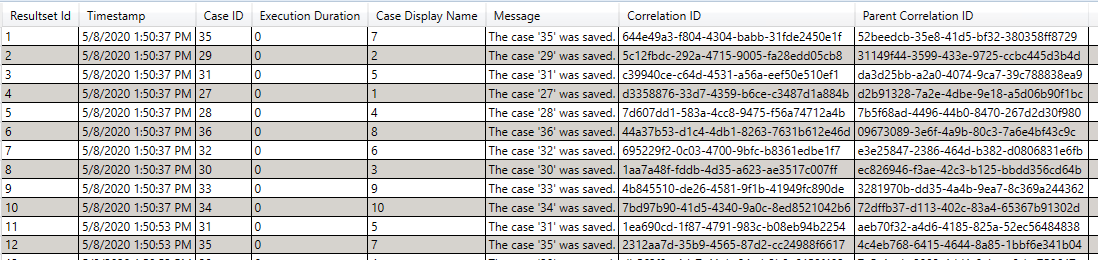
Method Get Full DCS Actions List By Case Id
Shows all internal logging of a full save action for a particular case within the given time range. This logging information can only be retrieve on a per-case basis.
Note
This information can only be retrieved when VERBOSE logging has been enabled for that specific period of time.
Additional input fields:
Case ID: the internal ID of a case.
Additional output fields:
Process Name: the name of the framework process handling the DCS actions.Message: an explanatory message stating the action being done for that case.
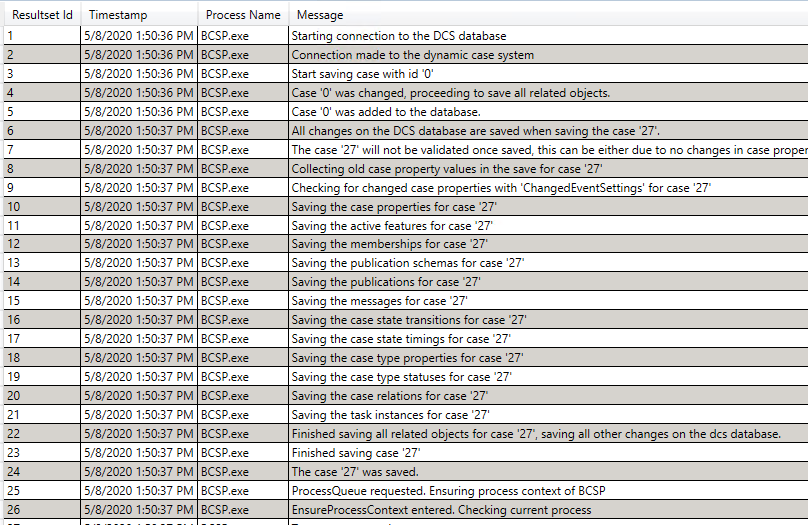
Warning
When attempting to capture VERBOSE logging to extract this information, be aware that VERBOSE logging can and will generate a very large amount of data. Therefor, let the framework only generate that logging for a short timeframe to investigate specific behaviour.
Method Get Interface Kills Memory Exceeded
Shows all interface processes (= connectors) that were killed by the framework due to having exceeded the maximum memory usage during 3 framework checks.
Additional output fields:
Process Name: the name of the interface process.Max Memory Usage: the maximum amount of memory an interface process is allowed to use, in megabytes.Process Memory Usage: the memory in use at the moment the process was killed, in megabytes.
Method Get Interface Requests
Lists all requests made to interfaces with their activity duration and which methods were run during those actions.
Additional output fields:
Active Duration: the full duration an interface was active, in seconds.Process ID: the Windows process ID used for the interface process.Thread ID: internal thread ID.Executed Methods: a list of all methods executed, separated by semicolons.Tracking End Message: the type of message that ended the duration tracking within the request. Is one of these: Interface freed, Interface closed or Interface disconnected.
Method Get Interface Startups
Lists all new started interfaces with type information.
Additional output fields:
Process Name: the name of the interface process.

Method Get Interrupted Methods
Lists all methods that were started but for whatever reason were stopped prematurely.
Additional output fields:
Process Name: the name of the interface process.Process ID: the Windows process ID used for the interface process.Thread ID: internal thread ID.Method: name of the interrupted method.
Note
This report may return records for methods that aren't interrupted but are/were still running at the moment of report generations, because they were started before the end date but did not complete before that.
Method Get Logging By Message And Component
Gives a full list of logging based on the filtered values of message and component, within the given time range.
Additional input fields:
Message: search value to look for in the message logging.Component: search value to look for in the component field of the logging.
Tip
There is no need to enter a full message or component search value. A part of a message or component will return all logging records containing the search values.
When both message and component search values are provided, the method will look for both values at the same time. The search is an 'AND', not an 'OR' operation.
Entering no search values will result in returning all logging records found in the log table in the stated time range.
Warning
Be cautious with the search values and time range. This method can take a while to execute if the search conditions are set too broad.
The field Component used to be called Title in the pre-v5 framework versions.
Additional output fields:
Message: the full message of the log record.Component: the full component.Severity: log level of the log record, like 'Information', 'Warning', 'Error', ...
Example, with input value 'Fetching' in field Message:

Method Get Method Execution Times
Returns a full list of executed methods, including data extensions, with execution times for each method.
Additional output fields:
Method: name of the method that was executed.Object: name of the object containing the method.Profile: name of the profile used to execute the method.Execution Duration: total number of seconds used to execute the method. In case of methods with data extensions, the amount of time comprises of both the main method and the extensions together.Main Method: in case of a data extension, the name of the main method is shown here.

Method Get Method Execution Times By Template
Important
This method is currently disabled, meaning it won't return any data.
An issue with a data extension on this method prevents it from executing properly. This is an temporary issue
and will be resolved in one of the next framework releases.
.
Until then, use the Report Extraction to generate an Excel report from the method
Get Method Execution Times and apply the required filtering on the profile names there.
Similar to Get Method Execution Times.
Returns a full list of executed methods, including data extensions, of a particular template with execution times for each method.
Additional input fields:
Templates: provide a template name or a list of template names. The entered names must correspond exactly to the names as defined in the templates master data. Multiple templates must be separated by a comma or ';#'.Profile List: this field can be ignored. Its context value will be set by an input extensionRetrieve All Profiles By Template.
Additional output fields:
Method: name of the method that was executed.Object: name of the object containing the method.Profile: name of the profile used to execute the method.Execution Duration: total number of seconds used to execute the method. In case of methods with data extensions, the amount of time comprises of both the main method and the extensions together.Main Method: in case of a data extension, the name of the main method is shown here.
Note
When no template name is given, none could not be found, or when no profiles linked to the given template names, no result will be returned.
Method Get Occurred Deadlocks
Shows a list of all deadlocks that occurred on the framework solution, mainly the Case Management database.
Additional output fields:
Error Message: the error message logged as part of the deadlock.Process Name: the name of the interface process executing the SQL query that got deadlocked.Message: general message signaling the deadlock.
Method Get Occurred Errors
Shows a list of all errors that occurred during the framework operation.
Warning
Not every single log line signifies a single error. Multiple output lines can and will point to one and the same error within the solution.
Additional output fields:
Error Message: the error message logged.Process Name: the name of the interface process during which operation the error occurred.Message: additional logged error information.

Method Get Occurred Time Outs
List all method time outs that occurred on the framework solution.
Additional output fields:
Error Message: the error message occurred during the time out.Method: name of the method that was executing.Object: name of the object containing the method.Profile: name of the profile used to execute the method.Process Name: the name of the interface process executing the method.Message: additional time out error information.
Method Get Realtime Notification Durations
Provides a list of realtime key notification durations triggered by methods.
Additional output fields:
Trigger Method: name of the method that triggered the notification.Notification Duration: time that is needed to send out the notifications to all ADM clients, in seconds.Thread ID: internal thread ID.
Report Extraction
The report results can serve as a basis for further analysis, for example by importing the data into an Excel document and applying some additional filtering on the records. However, the
manual execution of each reporting method, and exporting and importing again into another application can be quite tedious. To improve this, an extra method called Export Reports To File has
been added to automate some parts of the process, mainly the execution and extraction of the data.
Using this method is simple: provide some configuration input values like a folder to store the extracted reports, how long each report should remain available, etc, and most important of all, which reports must be run and extracted.
The end result of this method is a ZIP file containing all reporting results as separate files in either TSV (tab separated values) or Excel format. Also, the method is developed in such a way it can be used as a method job and scheduled to run at predefined times.
Input Configuration
To do its job properly, several fields must be provided at run-time.
Reports Storage Path: here a full directory path must be given so that the method know where to store the report ZIP archives. If the folder doesn't exist, the method will attempt to create it and otherwise the execution will fail. Default value = C:\Program Files (x86)\Ometa BVBA\Log\BAM ReportsRetention Period In Days: as it is very likely that the method will be run as a job in the background, after a while a number of reporting archives can be present in theReports Storage Path. To avoid using too much disk space, the number of archives can be limited based on a retention period the files can remain in the folder. Older files will be removed automatically. Default value = 7Data Set Time Range In Hours: each reporting method requires a time range to limit the data set to search through. To allow the export method to run as a job, the end timestamp of that date range is implicitly set at the time of starting the export run. With the value in this field, the beginning of the date range can be calculated. Default value = 24Report Methods Profile: all reporting method require a profile to get executed and that is not the same one as the export method needs to run. Each reporting method is an ODBC method. To let the export method use the right profile for the reporting methods, provide a name of an existing ODBC profile referring to the BAM database. Default value = BAM ODBCReport Export Type: file type to use for the different generated reports, either text or Excel files are possible. Default value = TSV (= Tab Separated Values)
Note
If needed, a separate profile can be configured for a single reporting method. Refer to paragraph Profile Override for more information.
Report Selection
Selecting which reports to include in the report ZIP archive, is simple: just select the one's that are needed. Limiting the number of reports will limit the time needed to run the full extraction process and makes the final archive smaller, saving on used disk space.
For ease of use, most reports in the export method are already enabled by default for inclusion in the ZIP archive. Those are the following:
Report BCA Health ReportsReport BCM StartupsReport Data Model Excess Load TimesReport DCS Case Saving TimesReport Interface Kills Memory ExceededReport Interface StartupsReport Method Execution TimesReport Occurred DeadlocksReport Occurred ErrorsReport Occurred Time OutsReport BCM Health ReportsReport BCM Slot RequestsReport Interface RequestsReport Interrupted MethodsReport Realtime Notification Durations
Not all reporting methods are available for export. The following are excluded:
Get Full DCS Actions List By Case Id: this method requires VERBOSE (= tracing) logging and it is strongly advised NOT to enable that setting on production environments for normal operation, this method will not extract a lot of data.Get Method Execution Times By Template: there is an input data extension added and configuring the profile for that extension method is difficult to do from the export method's point of view.
Some reports may need additional input values:
MessageandComponent: needed by the report Report Logging By Message And Component. By default both fields are empty.
Keep in mind: if these additional input values aren't defined, Export Reports To File will obviously pass no context values on to the reporting methods that need them.
Profile Override
In case it would be needed to run a reporting method on a different profile that the general one configured in the Report Methods Profile field, there is a simple way to override the
profile value for that particular reporting method.
Note
Keep in mind that this override is only possible when the method Export Reports To File is configured in a method job because being a system method, it is not possible just to add extra
input fields to the method itself.
For example, the method Get BCA Health Reports needs to run on a different BAM ODBC profile, do the following steps:
- Make sure the method
Export Reports To Fileis defined as a method job. - Within the method job, add the context (input) field
Report BCA Health Reportsso that it can be selected for extraction. Override the context value to select it. - Add an additional context field with the name
Report BCA Health Reports Profile. In that field, provide the separate ODBC profile to use for that reporting method.
Repeat the steps 2 and 3 for each reporting method needed, just add the suffix ' Profile' to the report selection input field name to enable the override of the profile name.
Report File Format
By default all reports are written to the ZIP archive as Tab Separated Values (TSV) text files. Usually those reports are imported into Excel for futher analysis of the data. Therefor an extra file format is added and reports can be written directly to Excel files.
When calling the extraction method, select the value Excel for the input Report Export Type field.
Note
When defining a method job, use the following values for the input field Report Export Type:
- tsv: Tab Separated Values
- excel: Excel format.
Support Methods
Not all methods in the Ometa.BAM.LogAnalysis system object are reporting methods. Some are support methods used as data extensions to the reporting methods.
Note
Basically, these methods are not created for separate use in any solution. As a result, their behaviour is only guaranteed within the reporting methods, and that may change if the reporting methods need to be adapted in future framework releases.
Method Retrieve All Profiles By Template
Returns all available profiles in a single field, that are linked to the provided list of templates.