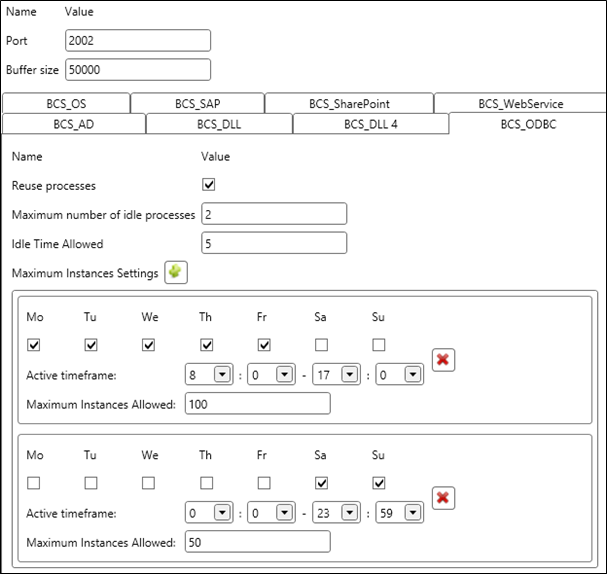Post Installation Settings
After the installation of the Ometa Framework is complete, there are still some settings you can tweak to get an even better performance and usability.
1. Core Web Service
Make sure the Core Web service is configured with the proper Framework BC Folder setting.
Please check the Core Framework Service - Framework BC Folder Configuration if you haven't done already.
2. DbMigration / Data Seeding
In previous versions of the framework (= pre-5.3), the framework services were responsible for initial data seeding. Since v5.3, this has changed and now data seeding is optimised into a single step: the DbMigration process.
This DbMigration tool is called during installation of the framework but for some data seeding it needs additional configuration options that can only be set right after the installer has completed its job, for example adapting the framework URLs in the Config table. Thereafter just run the DbMigration tool again to make sure all data seeding is executed properly.
The default installation location of the tool is: %OMETA_INSTALL_ROOT%\Ometa Software Suite\TopDir\BC\Bin\DbMigration and the name is Ometa.Framework.Infra.DbMigration.exe:

Run the tool under the same rights as with the framework installer. If needed, execute with Administrator rights. After completion, all data seeding is done.
3. BAM Windows Service
The BAM Windows service, BAM service for short, may need some configuration changes.
For a new installation of the framework the default settings match the old BAM method job settings as closely as possible.
Read the Configuration article for detailed settings information. A full description of all features can be found at BAM Service.
Note
Make sure that the BAM database connection string is provided or the service will fail to work.
Shared Settings
All settings of the BAM Windows service can be found in the general appsettings.json file, in the %OMETA_INSTALL_ROOT%\Ometa Software Suite directory.
In case of an upgrade, an appsettings.json file may be present in the %OMETA_INSTALL_ROOT%\Ometa Software Suite\Services\BAM WinService directory. We advice to move all settings from that file to the general appsettings.json file in %OMETA_INSTALL_ROOT%\Ometa Software Suite as that will make configuring the framework easier to manage. The BAM Windows service is equipped to search for the general settings file.
Any reference to SharedSettingsFiles can be removed.
4. Framework Settings
In this section you'll get an overview of all framework settings which can be fine-tuned.
In most scenario's the default settings are sufficient. However, take a look at the following settings because they might be relevant:
Follow the next steps to see the framework settings in the Ometa Business Connector:
- Start the Ometa Business Connector.
- Click on the blue application menu in the top left corner.
- Click on Settings.
- Click on Framework.
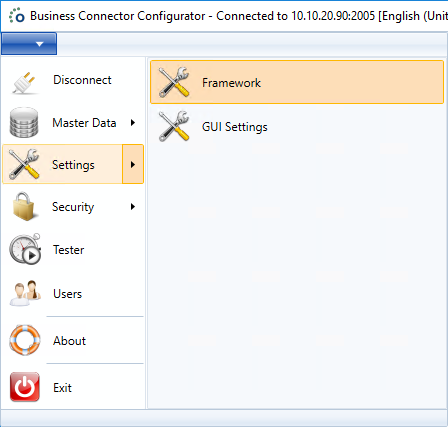
Architecture
The following architecture image gives you a better understanding of the internal working from a framework server.
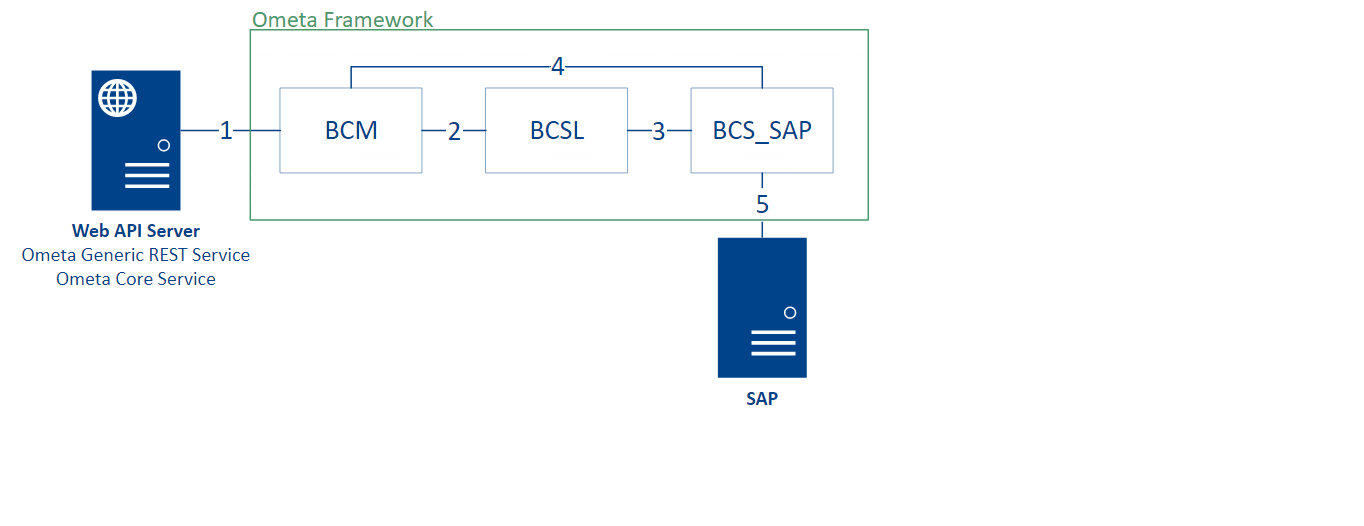
- The Web API Server opens a socket via TCP 2005 to the BCM service.
- The BCM service opens a socket connection on TCP 2002 to the BCSL service.
- The BCSL service opens an internal connection to an interface, e.g.: BCS_SAP to retrieve data from SAP.
- The BCSL passes the connection of the BCM process to BCS_SAP (SAP interface). Communication is now directly between BCM and BCS_SAP.
- BCS_SAP executes the action on the SAP server.
BCA Service
The BCA or Business Connector Administration service is responsible for connection pooling and managing the work directory.
A larger buffer size potentially reduces the number of empty acknowledgements (TCP packets with no data portion), but might also delay the recognition of connection difficulties. Consider increasing the buffer size if you are using a high bandwidth or high latency connection (such as a satellite broadband provider).
In this case the default size is enough because messages sent to the BCA are always rather small. Changing this property requires a restart of the BCA service. The buffer size is expressed in bytes.
BCM Service
The BCM or Business Connector Manager service listens for incoming requests to the Ometa Framework.
- Port
- Buffer Size
- Enable Throttling Percentage
- Same Source Allowed Percentage In Throttling
- One Identical Source Allowed Percentage
- Working Directory
- Maximum Number Of Instances
- Maximum Queue Length
- SSL
- Maximum Cache Size
The port number of the BCM service. Changing this property requires a restart of the BCM service. It is not recommended to change the port number.
Interface Server
- Maximum Amount Of Interface Memory
- Maximum number of idle processes
- Idle Time Allowed
- Maximum Instances Settings
The maximum amount of memory in megabytes that an interface process may use. If the interface process is above this amount three method executions in a row, it will be terminated despite any other settings. This setting is also applied to already running interfaces within one minute.
Example: if you change this setting to 50 MB, existing interfaces with a memory consumption of 50 MB, will be killed after three method executions. Wait one minute to make sure the setting is applied to all running interfaces. The counter of three is reset when the memory consumption goes below the setting.
BCSP Service
Parallel Workers
The amount of threads the BCSP service can start when multiple actions should be performed by the BCSP service.
5. Antivirus Exclusions
Antivirus software could potentially have a huge performance impact on the whole Ometa framework.
Ometa recommends to exclude atleast the following directories to ensure the framework does not encounter any delays:
- %OMETA_INSTALL_ROOT%\Ometa Software Suite\WorkDir
- %OMETA_INSTALL_ROOT%\Ometa Software Suite\TopDir\BC\Bin\Interfaces
- %OMETA_INSTALL_ROOT%\Ometa Software Suite\TopDir\BC\Profiles
- %OMETA_INSTALL_ROOT%\Ometa Software Suite\TopDir\BC\Objects
- %OMETA_INSTALL_ROOT%\Ometa Software Suite\Services\Ometa Generic REST Service\WorkDir
Optionally, exclude the log directories of BAM, Authority Service and Core Service.
- %OMETA_INSTALL_ROOT%\Log
6. Performance
Have a look at some important performance settings.
7. Health Reports & Telemetry
The Ometa Framework monitors the health of the installed Ometa software and its server. In case of any detected health issues, reports are created which can be automatically send to Ometa Hq (opt-in feature). We encourage to enable this so Ometa will know immediately if something unexpected/unhealthy is happening with the Ometa installation.
This is what you'll need to do to enable this feature.
Request a Telemetry Client
First, Ometa needs to register an entry on its Telemetry environment to be able to receive the reports. Consult your Ometa contact and request this Telemetry Client.
Database Configuration Table
The following configuration parameters must be set in the dbo.Config table.
By default, all these parameters are empty.
| Name | Description |
|---|---|
| Send Reports To Ometa Hq | Whether sending reports to Ometa is enabled. If anything but 'True' is configured, sending reports is disabled. |
| Ometa Hq Core Service Url | The url of the core service responsible for processing the reports. Defaults to https://telemetry-core.ometa.net if not filled in. |
| Ometa Hq Auth Service Url | The url of the authority service responsible for processing the telemetry client registration requests. Defaults to https://telemetry-auth.ometa.net if not filled in. |
| Report Client Id | The client id of the telemetry registration. You'll receive this information from your Ometa contact. |
| Report Client Secret | The client secret of the telemetry registration. You'll receive this information from your Ometa contact. |
| Anonymize Reports | Whether or not to anonymize the data in the report. If anything but 'False' is configured, reports are anonymized and will not contain sensitive or personal data. |
Important
Your firewall must be configured to allow HTTPS request to the 'Ometa Hq Core Service Url' and 'Ometa Hq Auth Service Url'.
Report Data
The following data is collected and send to Ometa (if enabled) when an health issue arises.
Current Method Executions
All methods which were executing at the time the report was created. This includes per method:
- Start Time
- Current Duration
- Object
- Method
- Profile
- Output
If the report is not anonymized: all context data of the method execution
Important
The context of a method execution can contain sensitive data from your (ERP) systems and your users (e.g.: claims). Make sure this is allowed by your company policies before disabling anonymization.
Performance Data
A complete set of system variables which include:
- Hostname
- Processor Count
- Os Platform Information
- Physical Memory (Usage) Information
- Cpu (Usage) Information
8. Could Not Establish Trust Relationship (SSL/TLS)
Since Microsoft will deprecate TLS 1.0 / 1.1 starting from October 2020. You may need to apply a registry change. Please follow the steps in the following article: