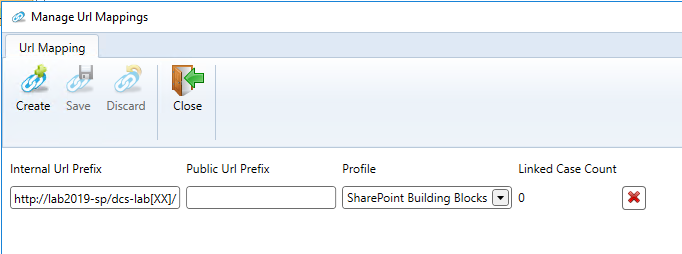SharePoint Site Creation
The DCS (Dynamic Case System) engine can create a SharePoint site collection to facilitate the collaboration process. The creation of a SharePoint site collection can be configured on states and initial actions.
Initial Actions
The initial actions are executed only once during the creation of a case. Configure the Ensure Case Provisioned checkbox in the settings tab of the initial actions only if you want to create a SharePoint site collection for every case.
The Set Case As Provisioned cannot be set in combination with Ensure Case Provisioned. This setting is introduced purely for performance reasons since checks to SharePoint can take some time.
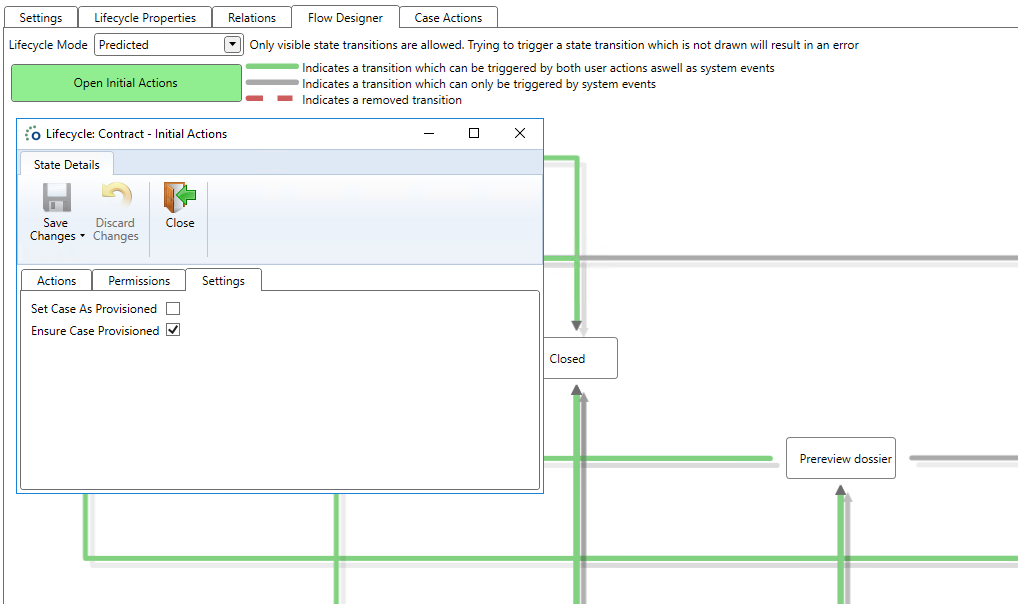
States
When the case reaches a certain state, it is possible to create a SharePoint site collection only in that state. Once a SharePoint site collection is created for a certain case, it will always exist. The DCS engine won't delete any SharePoint site collections.
Configure the Ensure Case Provisioned checkbox in the settings tab of a state. The Set Case As Provisioned cannot be set in combination with Ensure Case Provisioned. This setting is introduced purely for performance reasons since checks to SharePoint can take some time. If your lifecycle contains other states you can set the Set Case As Provisioned checkbox.
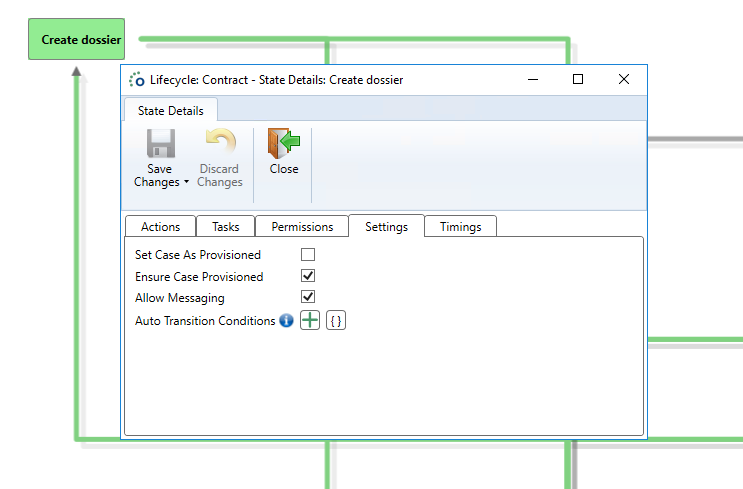
Settings
The DCS engine will create a SharePoint site collection only when the Ensure Case Provisioned checkbox is checked in the initial actions or on states. The Template in the settings tab will be used during site creation. The most common used template is STS#3 which is a Modern Team site.
Use the Get-SPOWebTemplate PowerShell command to get a full list of site templates on SharePoint Online. Refer to the SharePoint Powershell docs for more information.
Use the Get-SPWebTemplate Powershell command to get a full list of site templates on SharePoint Server. Refer to the SharePoint Powershell docs for more information.
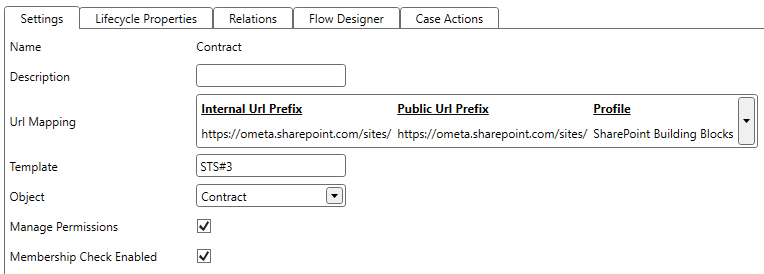
Permissions
When DCS creates a new SharePoint site collection it needs the correct permissions. These permissions are preferably stored in a profile. The profile is linked to the URL mapping configured on the lifecycle.

SharePoint Online
Make sure to set the Portal Admin Service in the Settings of Case Management. The portal admin service contains the URL of the SharePoint Admin Tenant:
https://[company]-admin.sharepoint.com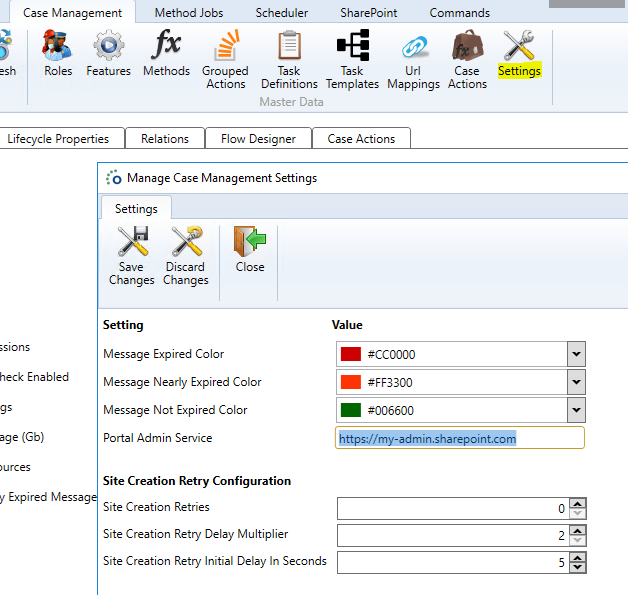
Create a new profile based on the SharePoint Building Blocks template. You can also use the existing SharePoint Building Blocks profile.
- Refer to the following article to fill out the correct properties in the profile.
SharePoint Server
Make sure to set the Portal Admin Service in the Settings of Case Management. The portal admin service contains the URL of the admin service of Central Administration:
https://[Central Administration]:[Port]/_vti_adm/admin.asmx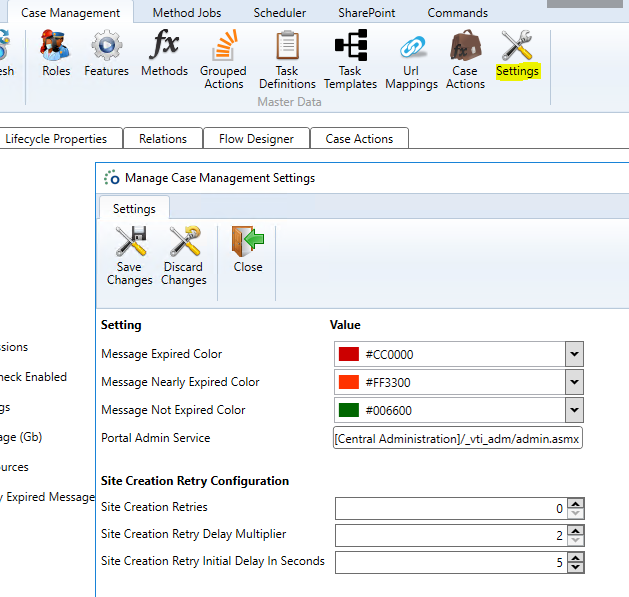
Create a new profile based on the SharePoint Building Blocks template. You can also use the existing SharePoint Building Blocks profile.
Fill out the Domain, Username, Password and make sure to set the SharePointOnline property to False. The used account must have Farm Administrator permissions.
Note
With SharePoint On Premise the account of the BCSP service can be used to create SharePoint site collections. If no profile is specified with the URL mapping, the account of the BCSP service will be used. However, it is recommended to save the credentials in the profile because the SharePoint Building Blocks will also need access to the SharePoint site collection to create pages, create content types, create libraries, ensure navigation, etc.
URL Mapping
URL mappings are the starting URLs where the SharePoint site collection will be created. The URL mapping will be configured on a lifecycle and does also contain the credentials to create SharePoint site collections.