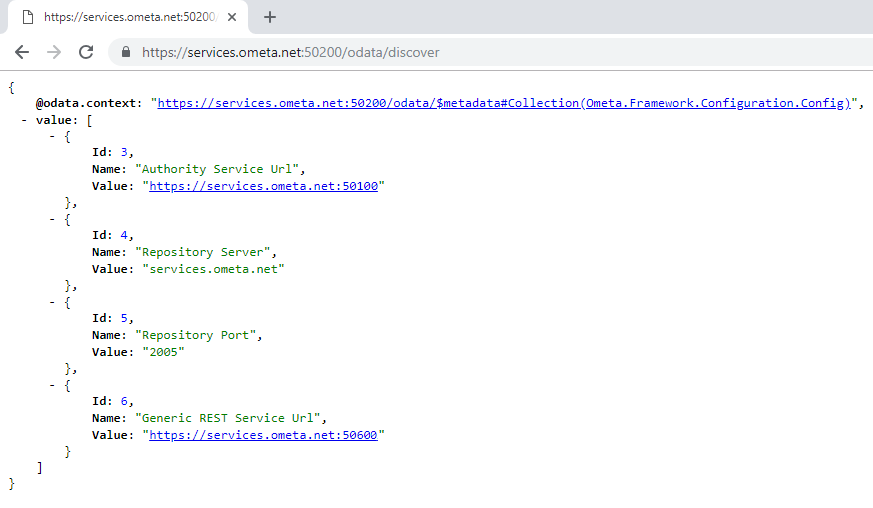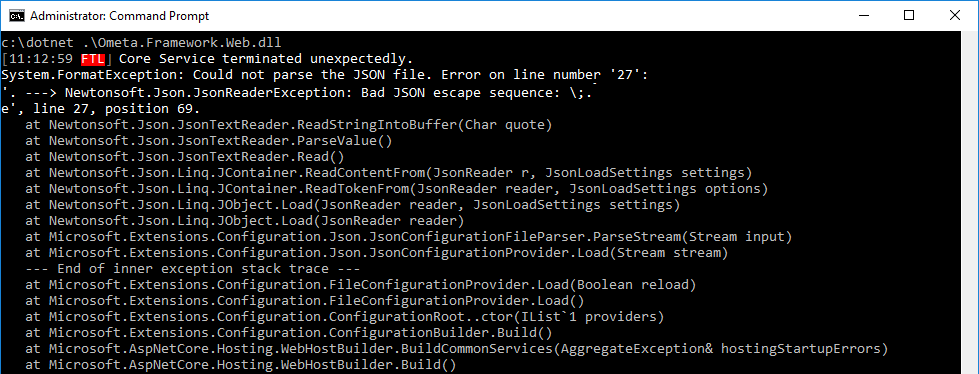Core Framework Service
This secured core service is responsible for managing all client requests to the framework. It needs to be setup with HTTPS and a valid certificate.
Minimum Requirements
Login to the server where you installed the Core Framework Service and ensure that this server meets the minimum system requirements of an Ometa Framework server.
Application Pool and IIS Site
- Ensure an application pool and an IIS site mapped to the %OMETA_INSTALL_ROOT%\Ometa Software Suite\Services\Core Service directory.
- Ensure an HTTPS binding to the site with a port of your choice, a valid hostname and ensure that a valid SSL certificate is chosen.
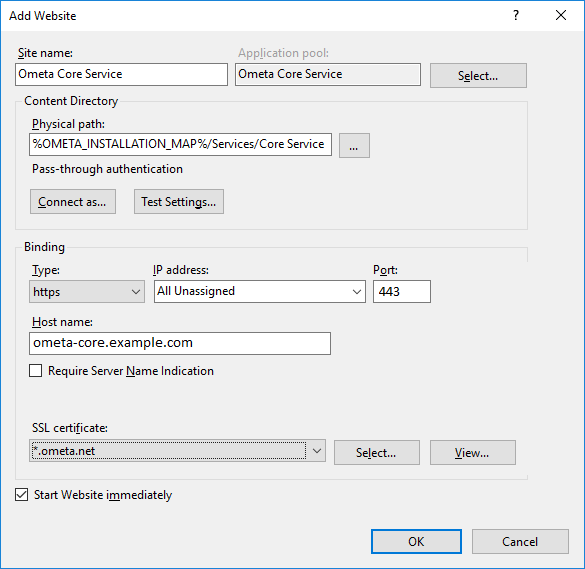
- It is recommended to configure the user of the application pool to be an AD account. This account should also have read / write access to the Ometa Framework database, especially when trusted connections are used.
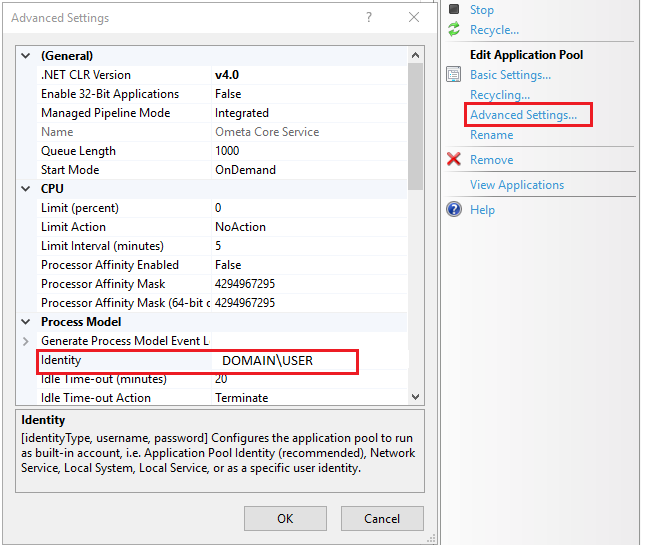
Setup obiz suite
A new application needs to be added on the Core Service Site. This application will be used to host standalone pages (close and reassign task,...).
- Open the Core Service Site Applications.
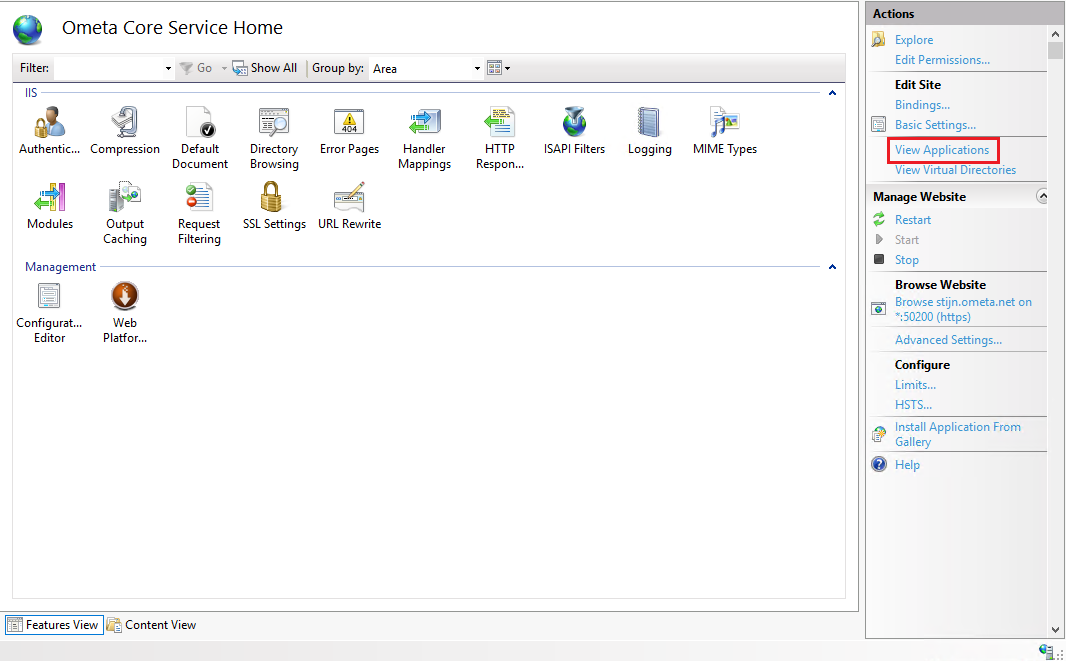
- Add a new Application.
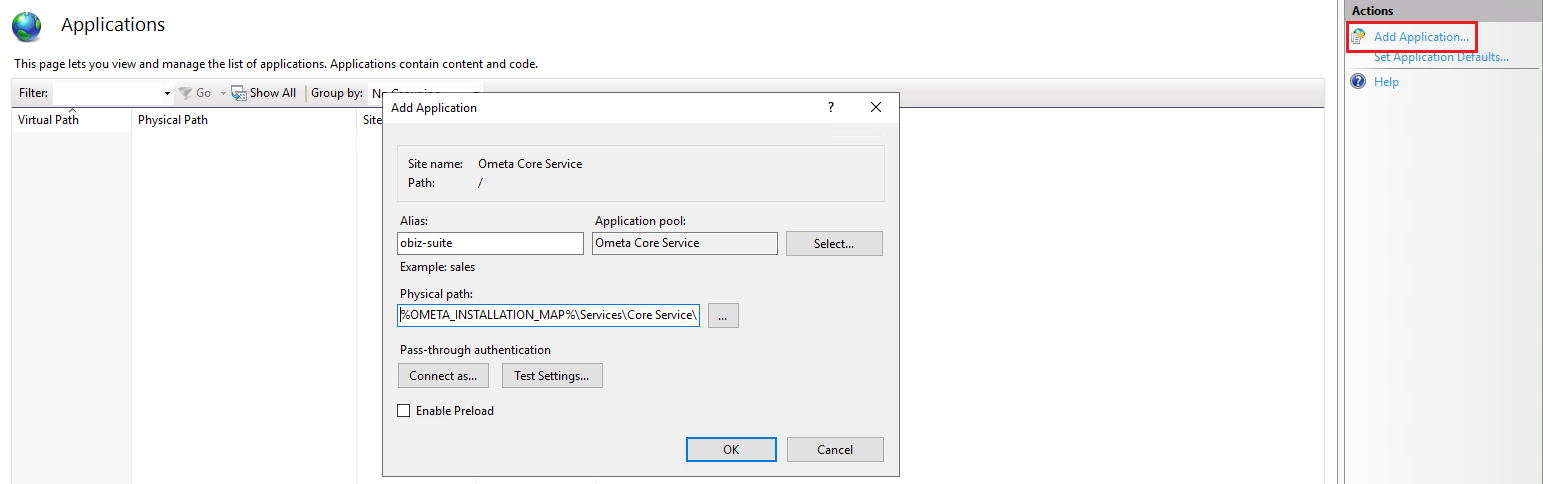
Tip
The full Physical path should look like this: %OMETA_INSTALL_ROOT%\Ometa Software Suite\Services\Core Service\wwwroot\assets\obiz-suite
- End result should look like the picture below.

Obiz Suite appsettings.json
Default location: C:\Program Files (x86)\Ometa BVBA\Ometa Software Suite\Services\Core Service\wwwroot\assets\obiz-suite\assets
Edit these appsettings, change https://core.ometa.net:50200 to the right Core Service Url.
{
"coreServiceUrl": "https://core.ometa.net:50200"
}
Note
Make sure the IIS module 'URL Rewrite' is installed and enabled.
Configure Database Connection strings
The connection information to the Ometa Framework and Ometa Dynamic Case System databases must be configured correctly.
Please consult the paragraph Check Database Connection Configuration for more information.
Framework BC Folder Configuration
Make sure that the Core Web Service has access to the framework profiles. That is required for the direct-access OPC UA functionality.
Consult the paragraph Framework BC Folder Configuration for more information.
Database Config Table
The Core Service has a discover endpoint that other services rely on. This discover endpoint processes its data via the config table in the Ometa Framework database (in older versions the name can also be Ometa Business Connector). You can identify this database as it has these tables pre-installed: Config, Operators, AuditTrail, Combiners, ... You need to ensure that the dbo.Config table has the following entries with valid values.
Tip
If you first try to test the service by navigating to https://ometa-core.example.com/odata/Discover, the required entries are created for you in the config table and you'll only have to set their values.
- Authority Service Url: the url where the Authority Service is or will be installed (including the port if not using a DNS record)
- Core Service Url: the url where the [Core Service] itself is or will be installed (including the port if not using a DNS record)
- Generic REST Service Url: the url where the Generic REST Service is or will be installed (including the port if not using a DNS record)
- Repository Server: the IP or hostname where the Framework Repository is installed (in the setup this is called 'Core Framework Components')
- The port where the Ometa Business Connector Listener service is listening for incoming requests (defaults to 2005)
- Environment: The current environment of the server. Eg. Development, Testing, Acceptance, Production
Example:
| Name | Value |
|---|---|
| Authority Service Url | https://ometa-authority.example.com |
| Core Service Url | https://ometa-core.example.com |
| Generic REST Service Url | https://ometa-rest.example.com |
| Repository Server | services.ometa.net |
| Repository Port | 2005 |
| Environment | [Development, Testing, Acceptance, Production] |
Environment statusbar
Setting the Environment value in the database will result in a visual change of the statusbar in the WpfGUI:

There is no value or an incorrect value in the database.

The WpfGui is disconnected. This will show the core service URL if it was previously connected.

Connected to a development environment.

Connected to a testing environment.

Connected to an acceptance environment.

Connected to a production environment.
SharePoint Legacy Redirect Settings
These are optional legacy settings. These settings are only used for SharePoint environments which have a global redirect and silent redirect url defined.
| Name | Value |
|---|---|
| Redirect Url | The URL of the global redirect page in your SharePoint environment (e.g.: https://your.sharepoint/SitePages/obiz-redirect-page.aspx). |
| Silent Redirect Url | The URL of the global silent redirect page in your SharePoint environment (e.g.: https://your.sharepoint/SitePages/obiz-silent-redirect-page.aspx). |
Configure Allowed Origins
Provide the allowed origins from which the core service may accept requests:
{
// ...
// Other JSON Settings
// ...
"AllowedOrigins": [ "https://example.sharepoint.com" ]
}
Note
You can pass multiple origins. You can also pass a wildcard for subdomains, for example: 'https://*.sharepoint.com'.
Test the Core Framework Service
Tip
Always restart the Core Service when changing settings in the appsettings.json file.
Test the Core Framework Service by navigating to https://your-site-binding:port/odata/Discover
This should succeed without a security warning from the browser and should contain the values you configured in the Config table of the database.
Logging
- If anything goes wrong when testing the service and you get an error page similar like the one below, your best bet is to check any log files in the BAM log directory, default directory %OMETA_INSTALL_ROOT%\Log.
- If BAM is enabled on the directory where the logging takes place, it is also possible that BAM already processed the log file. In that case, you'll need to check the BAM portal. Look for a process with the name Ometa.Framework.Web.
When checking the log file, you'll need to search for a fatal error for example.
2019-02-07 10:04:23.2232398 [Fatal-1]: Application startup exception
System.Data.SqlClient.SqlException (0x80131904): A network-related or instance-specific error occurred while establishing a connection to SQL Server.
The server was not found or was not accessible.
Verify that the instance name is correct and that SQL Server is configured to allow remote connections.
(provider: Named Pipes Provider, error: 40 - Could not open a connection to SQL Server) ---> System.ComponentModel.Win32Exception (53): The network path was not found
Routing Multiple Service Instances
In some more advanced use cases where the Ometa framework has different data sources that cannot be accessed by the same Core service (like internal active directory), or providing data on multiple SharePoint environments, there can be a need to use multiple Core services originating from one framework installation.
This configuration is possible in the database ConfigDiscovery table. A new entry in this table can be created with the url of another Core service, generic REST or authority service.
Tip
Empty configurations will be ignored and use the default value from the Config table.
By creating and linking this entry to a ConditionSet, different conditions can be used to select a different service instance.
The following fields can be used to define the conditions on the discovery:
| Name | FieldType | Description |
|---|---|---|
| Request.IsExternalUser | YesNo | Indicates if the user is from outside the organisation. This field can only be true on SharePoint Online environments external users. For example, this field can never be true when connecting the Ometa Business Connector. |
| Request.Url | Text | The target url of the request. This is the Ometa authority service itself. |
| Request.IpAddressV4 | Text | The IP-address v4 of the user. |
| Request.IpAddressV6 | Text | The IP-address v6 of the user. |
| Request.UserAgent | Text | The user agent of the user. |
| Request.Host | Text | The host of the url. |
| Request.Referer | Text | The original address the request came from. This can be used to determine the SharePoint environment. |
| Request.AcceptLanguage | Text | The languages client can understand, and which variant is preferred. |
Tip
The available fields and their values can be validated in the logging of the core service upon discovery (either manual or by an ADM). The minimum log level for this is 'Information'.
Troubleshooting
HTTP 502.5 - ANCM Out-Of-Process Startup Failure
If you encounter a 'HTTP 502.5 - ANCM Out-Of-Process Startup Failure' error when testing the service, this is mostly caused by the fact that you just installed the .Net runtime and IIS is not yet restarted. Open up a command prompt as administrator and execute an iisreset.
Important
It is not enough to restart IIS via the management tool. You really have to execute an iisreset command. If that doesn't solve the issue, you can also try to completely reboot the server.
Make sure your settings in the appsettings.json file are correct and your application pool identity has enough access rights to the database if you use trusted connection in the connection string.
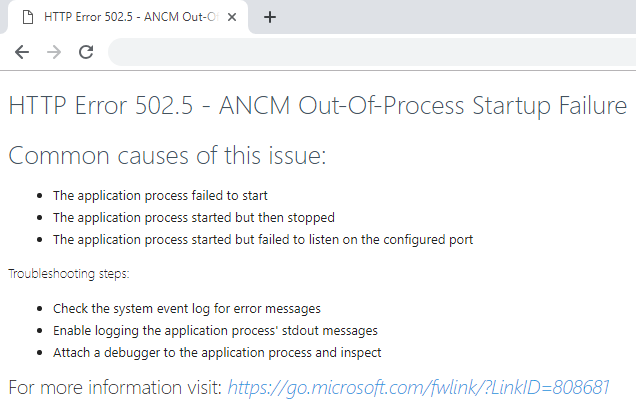
Tip
Most common causes for fatal errors:
- Invalid appsettings.json (remember that a backslash needs to be escaped by another backslash)
- Distinguished name misspelled or belongs to a certificate which cannot be found
- Invalid or missing connection string
- Invalid or missing log configuration
- Not enough access rights to the database
- Not enough access rights to the log directory
An Error Occurred While Starting The Application
If you encounter 'An error occured while starting the application'. Check that your IIS Application Pools and sites are configured correctly.
Buffer Size Error
An error is thrown when the OData query returns too many rows:
This means that the max buffer size for the Core Service has been reached. It is not recommended to return that many rows though, your query should only return what you really need. But if you do want to return many rows, you can set the following option in the appsettings.json and the error will be resolved:
{
...
"ConnectionStrings": {
"OmetaFrameworkDatabase": "Data Source=sqlserver.yourdomain.net;database=yourframeworkdatabase;trusted_connection=yes;TrustServerCertificate=True;",
"OmetaDcsDatabase": "Data Source=sqlserver.yourdomain.net;database=yourdcsdatabase;trusted_connection=yes;TrustServerCertificate=True;"
},
"MaxRecordsBufferLimit": 50000000
}
In the picture above we set the maximum buffer size to 50 million records.
Note
Executing queries that return many rows won't be good for performance.
Other (fatal) errors
Some errors are thrown too early to be caught by the logging structures (ex: initializing the logging itself). In this case the only way to see those errors is to start the service outside of IIS (in-process) with the dotnet CLI.
- Open up a command prompt as an administrator and navigate to the %OMETA_INSTALL_ROOT%\Ometa Software Suite\Services\Core Service directory
- Execute the command dotnet .\Ometa.Framework.Web.dll
Any errors within the startup sequence will be thrown to the console and can be investigated.
If the command above executes successfully but browsing the service still returns 'HTTP 500.19 Internal Server' error, ensure that the correct .NET Runtime is explicitly installed.
Warning
Installation of the .NET SDK does not install all required modules to host the service on IIS.